
Library printers can be accessed while on campus via either Library workstations or student devices connected to "muscsecure" WiFi (see below for setup information).
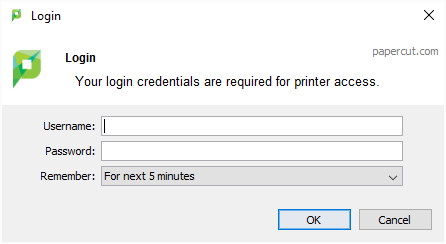
While on campus and connected to "muscsecure" WiFi, login to http://print.library.musc.edu with your MUSC NetID. Your Balance will at the top of the Summary Page.
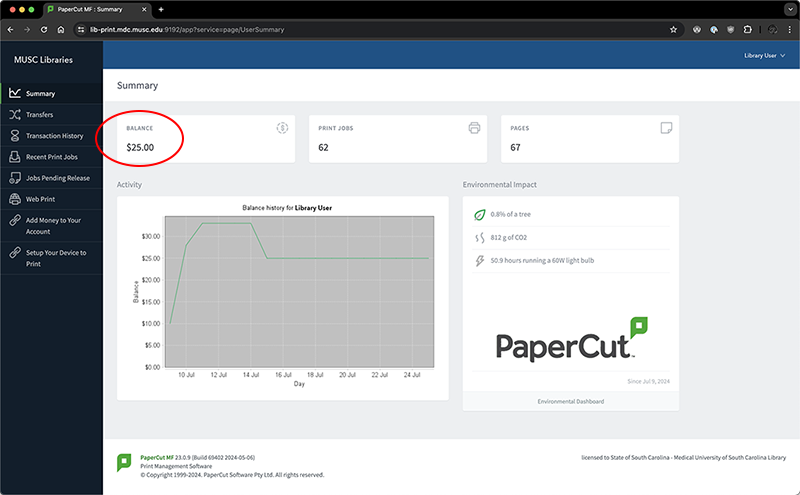
While on campus and connected to "muscsecure" WiFi, login to http://print.library.musc.edu with your MUSC NetID. Choose "Add Money to Your Account" from the navigation. Payments are handled by sc.gov.
IMPORTANT: Make sure to click on continue on payment complete page to insure you are properly credited to your account.
Note: All new students get $25 of printing credit. Students receive an additional $25 on January 1st, May 1st, and August 1st. This credit can only be applied to printing and cannot be refunded or transferred.
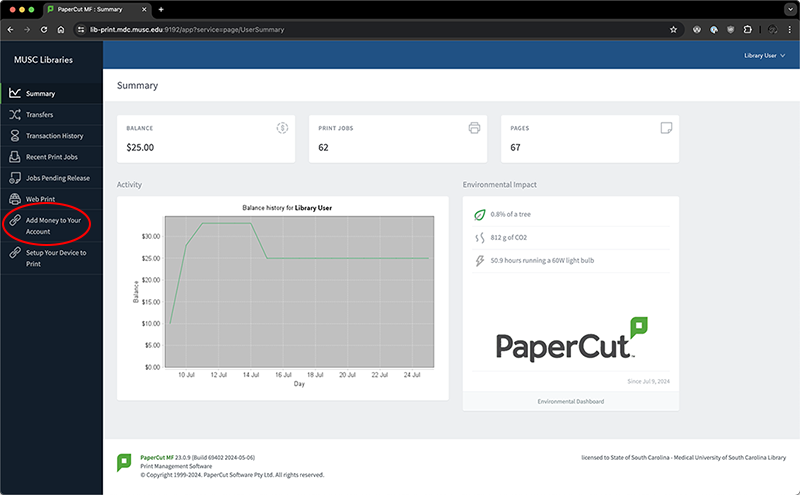
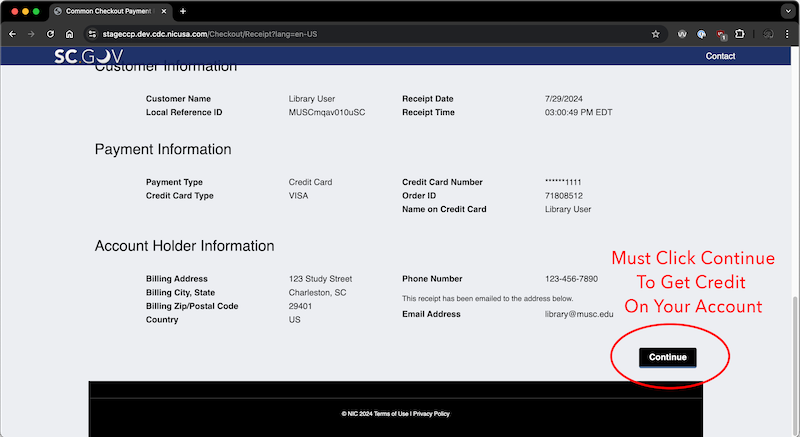
| Printer Name | Location |
|---|---|
| 4th Floor Xerox | 4th Floor Open Computer Lab area near Room 425 |
| 4th Floor Color | 4th Floor Open Computer Lab area near Room 425 |
| 4th Floor A (Black & White) | 4th Floor Open Computer Lab area near Room 425 |
| 4th Floor B (Black & White) | 4th Floor Open Computer Lab area near Room 425 |
| 3rd Floor Color | 3rd Floor in alcove Room 336 directly adjacent to elevator. |
| 3rd Floor A (Black & White) | 3rd Floor in alcove Room 336 directly adjacent to elevator. |
| 2nd Floor Xerox | 2nd Floor in alcove Room 205B near Classroom 205A. |
While on campus and connected to "muscsecure" WiFi, login to http://print.library.musc.edu with your MUSC NetID. Choose "Setup Your Device to Print" from the navigation. Follow the on screen instructions to install for your device. Windows, Macs, iOS, and Android are all supported.
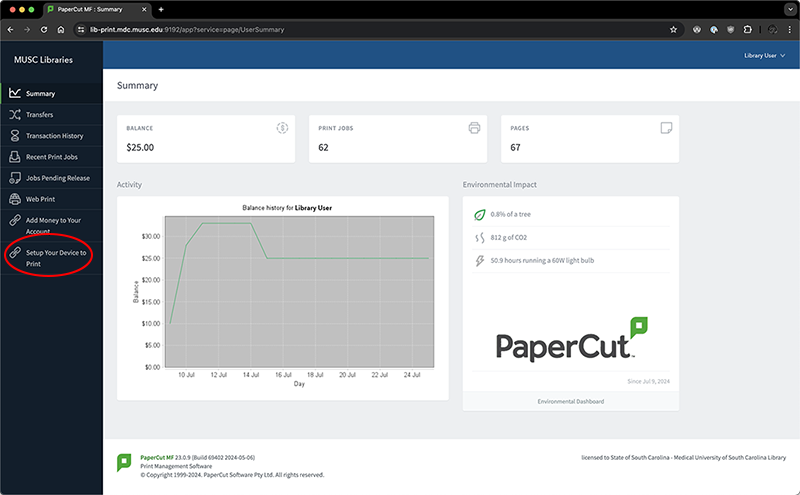
| Single-sided black & white | $0.07 per page |
|---|---|
| Double-sided black & white | $0.05 per page |
| Color prints | $0.25 per page |
| Xerox Copies | $0.10 per page |
Note: in the table above, page refers to one side of a sheet of paper. For example, a three-page document printed single-sided is printed on three sheets of paper and costs $0.21. The same three-page document printed double-sided is printed on two sheets of paper (front and back on the first sheet, plus the front of the second sheet) and cost $0.15 ($0.05 per side with content; no charge for the blank side on the second sheet).
The MUSC Libraries offers 3D Printing services through it's D.R.E.A.M. Studio (Digital Resource Education Architecture Maker Studio). This makerspace currently has thirteen 3D printers to meet the 3D printing needs of our patrons.
Print requests can be made through the MUSC Library 3D Printing Page.
Photocopiers are located 4th floor and 2nd floor.
Copying policies differ for the Waring Historical Library collections. Contact the Waring Historical Library and Archives at 792-2288 for further information on special collections copying policies.
The 4th Floor Xerox Machine near EL436 can be used for quick scanning that be sent to an email address.
Two new scanners have been attached to windows computers with secondary monitors and come with scanning software with additional functionality. They are located in front of the 425 Suite.